WooshPay Payments Plugin for Shopify #
Convert more customers by accepting their preferred payment methods.
You can only connect one store per WooshPay Account.
Supported currencies: USD, GBP, EUR
Supported payment methods: Visa, Mastercard, SEPA Bank Transfer, Sofort, Przelew24, POLi, Zip, PayNow, BPI, Gcash, Kakao Pay, Rabbit Line Pay, Akulaku PayLater, Dana, Giropay, Trustly, eps überweisung, Bancontact, Klarna, Klarna Pay Now, Klarna Pay Later, iDEAL, ShopeePay, QRIS, QR Prompt Pay, Boost, Touch n Go, TrueMoney Pay, Alipay HK, Union Pay, FPX, WeChat Pay, Mandiri.
Available countries: Africa, Asia, Central America, Europe, North America.
Step 1: Get Started with WooshPay Payments #
With a WooshPay Account, you can:
- Activate and set up your plugin.
- Access sandbox mode and test payments.
- View payment reports.
- Complete KYB steps to fully activate your account.
Step 2: Installation on Shopify #
2-1. Go to the Shopify App page by clicking on this link.
2-2. Click on the Add App button, and then select the Shopify store from the list. If the store is not in the list then click on the Log in with shop URL link.
2-3. Click on the Install app button.
Step 3: Activate the Shopify Plugin by asking our shopfiy partner staff #
Send a shop activation email to wooshpay partner account. Our partner staff will activiate your account in less than 3 business days.
Tell us about your shop(s) in the mail.
| Shop name | Shop url | Redirection url when paymemt completed |
|---|---|---|
| e.g. my shopify store | myshopifystore.com | homepage.com |
Note: if you have more than one shops, please tell us all.
Shop Activation Alternative: Activate the Shopify Plugin in WooshPay Dashboard. Coming soon.
Step 4: Testing the Shopify Plugin #
4-1. Scroll down to the bottom of the page, and click on the Activate WooshPay button. In the setup section, select the Enable test mode checkbox, and click the Save button.
4-2. Go to your Shopify store as a customer and add an item to the cart.
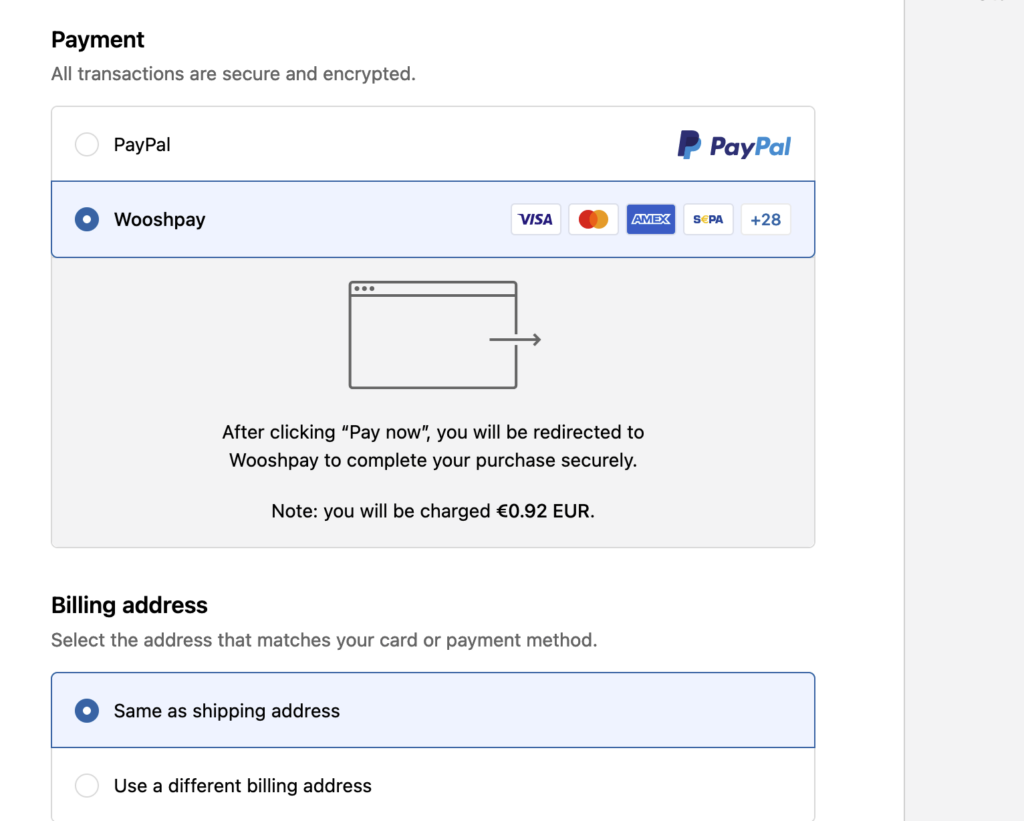
4-3. Add the customer details and then move to the payment screen. Select WooshPay as the payment method.
4-4. The browser redirects to a WooshPay checkout page for completing the payment.
4-5 After you have finished testing the plugin, you can switch to production mode.
You’re all set! #
You’re good to go.
If you have any more questions or need further assistance, feel free to ask.




